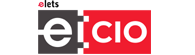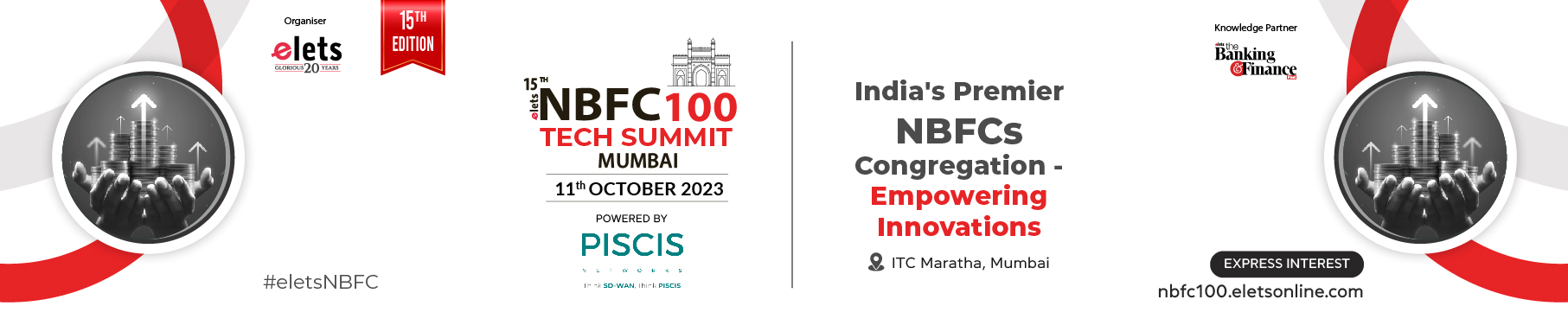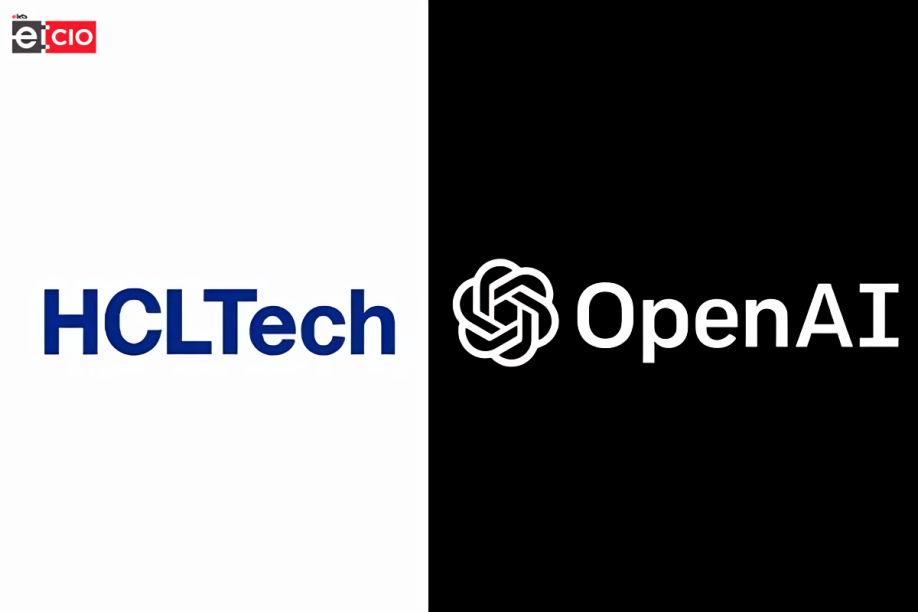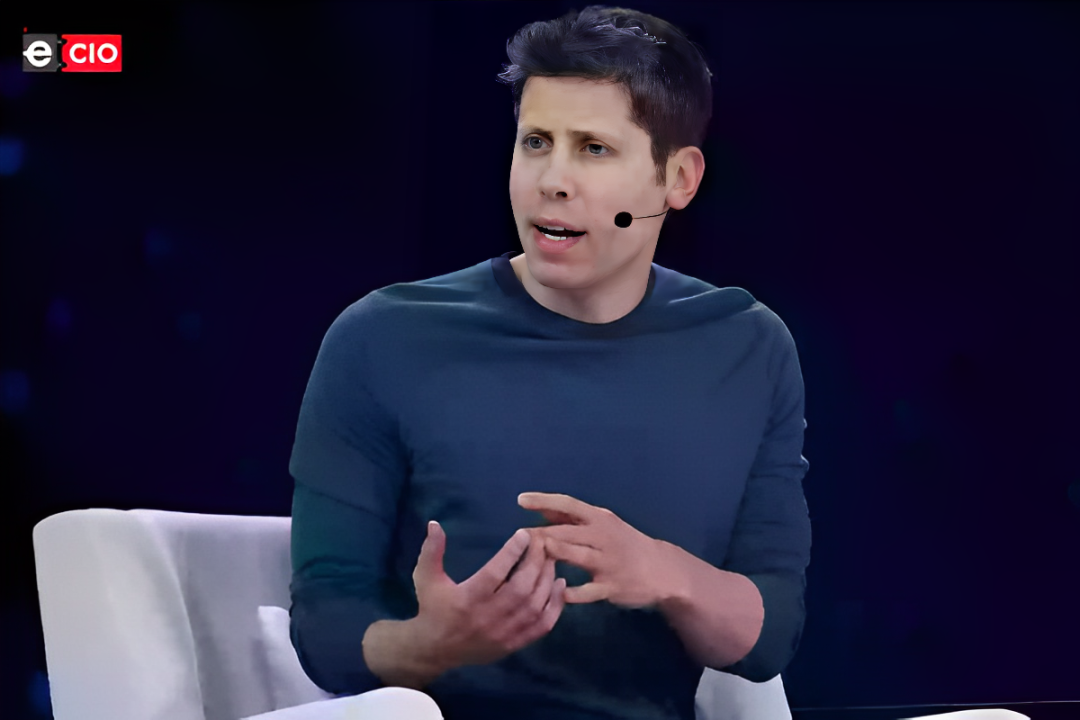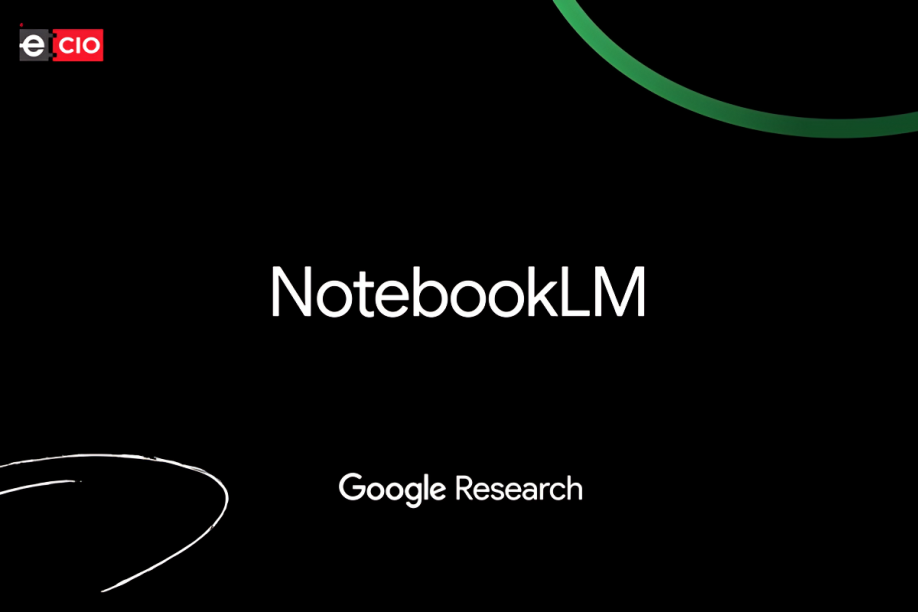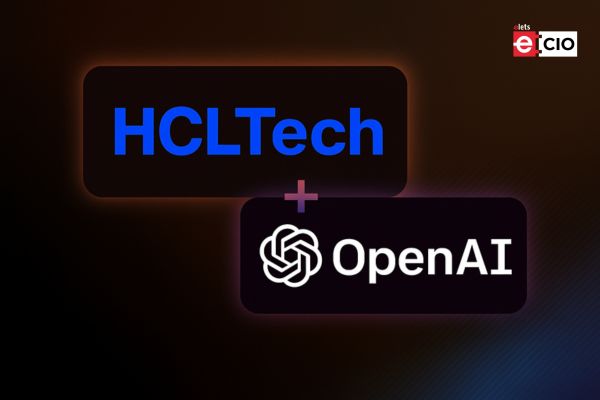The Google Chrome which is very popular and used by millions of people across the globe. It has extensions to make day tasks easy. There are extensions for language, ads, safe search, documents, shopping coupons, etc. There are some of these extensions need permission to read and change site data. One can change extensions’ permissions anytime. The extensions of Google chrome are easy to customize and the desired changes can be made by following the simple steps.
How to make changes in Google Chrome extensions?

-Open Google Chrome browser

– Go to the toolbar menu

– Click on the extension
– Take the cursor to this can read and change site data
– Now, decide the permission to give the extension:
Click and turn on the extension as this only allows the extension to access the current site in the open tab or window. If the tab or window is closed, then one will have to click the extension to turn it on again.
On for current site: Allow the extension to automatically read and change data on the current site.
On all sites: Allow the extension to automatically read and change data on all sites.
How to uninstall an extension?
On the right of the address bar, look for the icon of extension. Right-click the icon and select ‘remove from Chrome’.
-Open the Google Chrome.
– On the top right, click more tools, and choose then extensions
-On to the extension one wants to remove, click ‘remove’
– Now, confirm by clicking remove.
Be a part of Elets Collaborative Initiatives. Join Us for Upcoming Events and explore business opportunities. Like us on Facebook , connect with us on LinkedIn and follow us on Twitter.
"Exciting news! Elets technomedia is now on WhatsApp Channels Subscribe today by clicking the link and stay updated with the latest insights!" Click here!